PCs require continuous maintenance to ensure a great experience. Cleaning unrequired data, updating the software, keeping the system safe from harmful programs and taking care of connected hardware might seem a big chore. But all of this can be easily done using some useful PC maintenance tools.
There are many third-party maintenance tools available that will automatically complete important PC maintenance tasks for you and ensure your PC is always working at optimum performance. Below I have list 10 types of PC maintenance tools that you should gift to your PC.
25 Tips & Tricks to Speed up Windows 10
Do you find your computer slow or unresponsive at times? Windows, with every new release, provides new features... Read more
1. PC cleaning tools
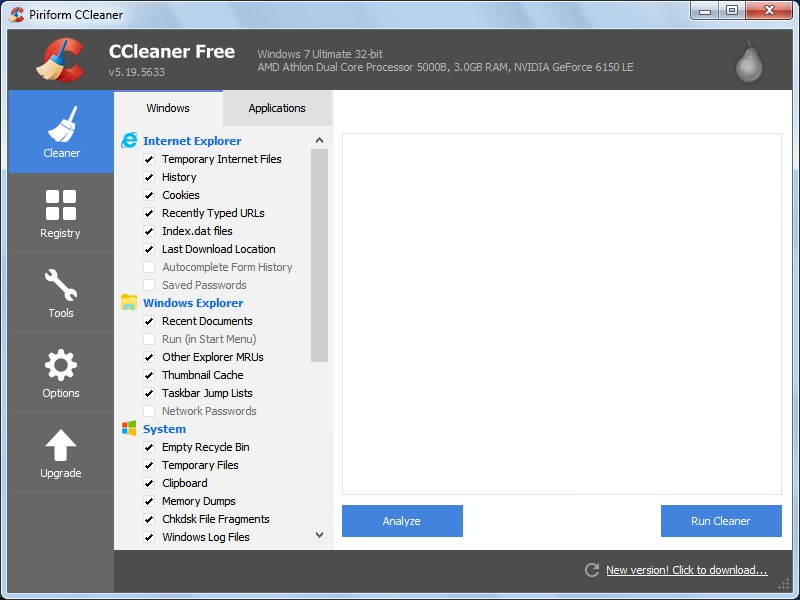
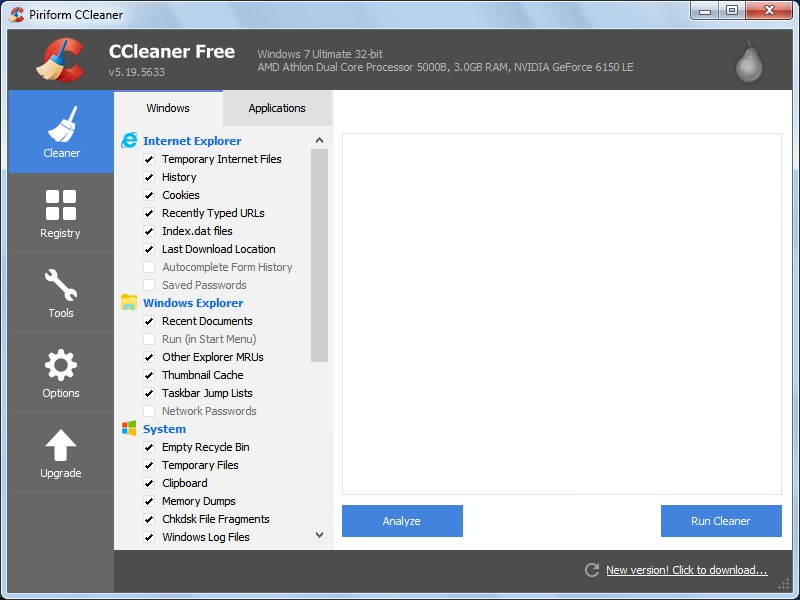
Cleaning your PC of all the files like cache, temporary files, logs, and fragments, etc. ensures that your PC stays fast and junk free. These files can take up a lot of space if not treated in time (in GBs) and may also cause software errors and system slow down.
CCleaner is one of the most popular PC cleaning tools that is light, highly customizable and does an amazing job of cleaning junk files. You have full control over which data you would like to delete, so you never have to worry about deleting anything important.
Other cleaning tools to consider:
5 CCleaner Tips and How to Use It Efficiently
CCleaner is considered one of the best PC cleaning utilities that offers multiple cleaning tools in a single... Read more
2. Defragmentation tools
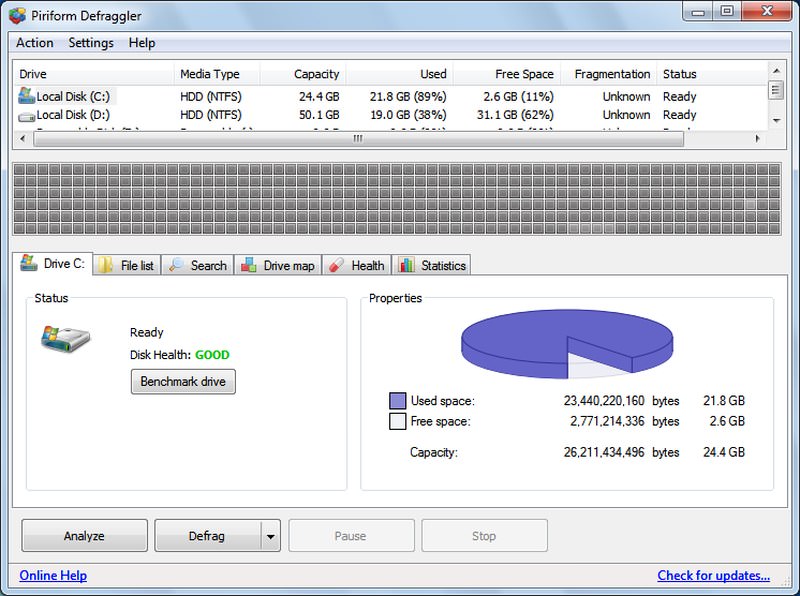
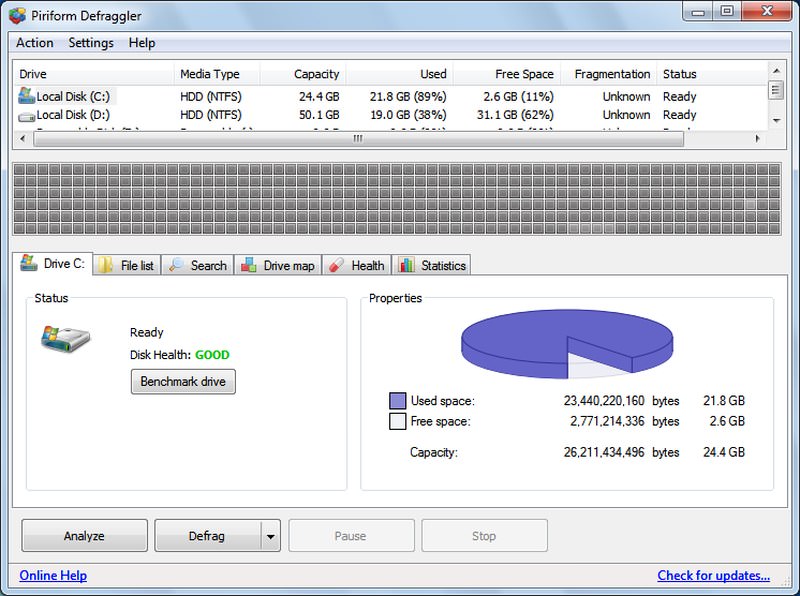
If you are using a hard disk drive (HDD) for storage and not a solid state drive (SSD), then read this; otherwise, skip to the next tool.
In hard drives, data is written in random fragments that are scattered every time you access a file. This causes fragmentation and makes it difficult for the access arm on the hard drive to find the required data quickly. So every time you open a new file, it will take some extra time to find and open the file; i.e. slower system.
A defragmentation tool will put all the data in sequence to make it easier for the hard drive to quickly access it; leading to faster file startups. You should defrag your hard drive once in awhile to keep the PC running at optimum speed.
Although Windows PCs have a built-in defragmentation tool, but a third-party defragmentation tool like Defraggler offers more control. Defraggler allows you to defrag specific files and folder and even programs. You can also defrag empty space to protect against future fragmentation.
More defragmentation tools:
3. Automatic driver updaters
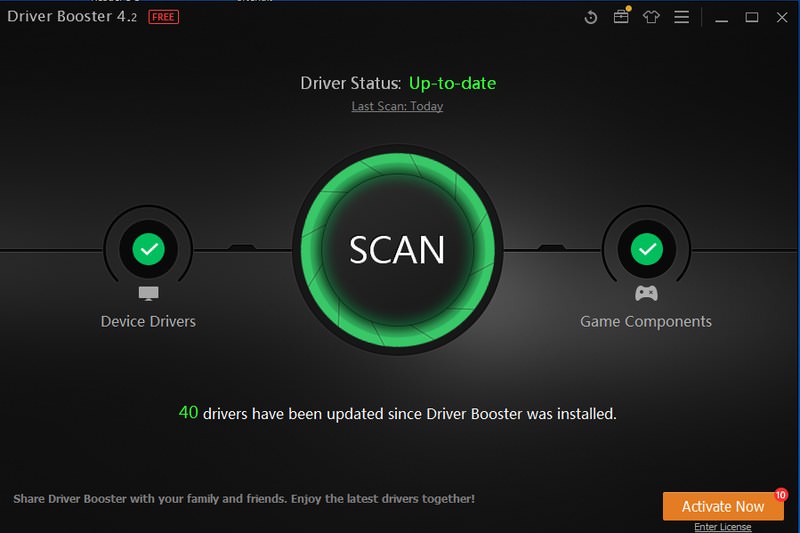
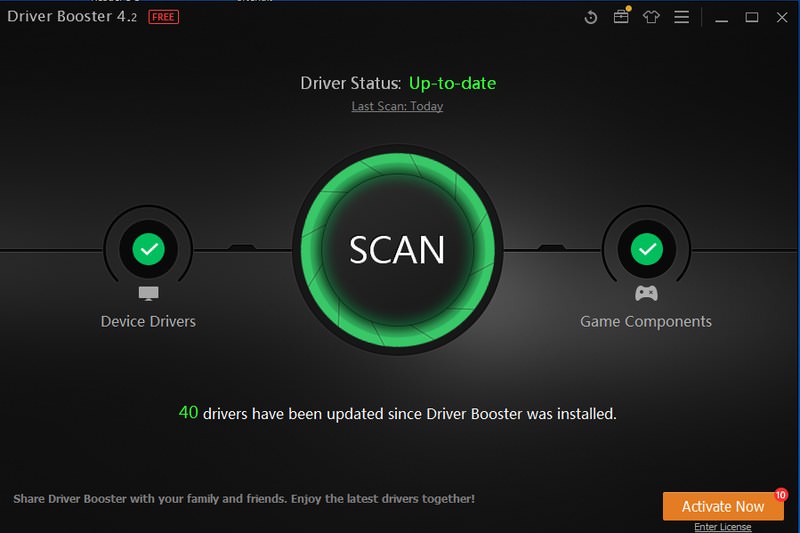
Keeping your hardware drivers updated is the best way to ensure your connected devices work properly without any loss in performance. However, it can be really hard to track and update drivers manually. A driver update program will automatically search for latest drivers for your PC and keep it updated and free of corrupt drivers.
Driver Booster by IObit is my personal favorite for this purpose that keeps the drivers updated and fixes corrupted drivers. It also has special support for Windows 10 drivers, if you are using Windows 10.
Other driver updaters:
4. Uninstaller apps
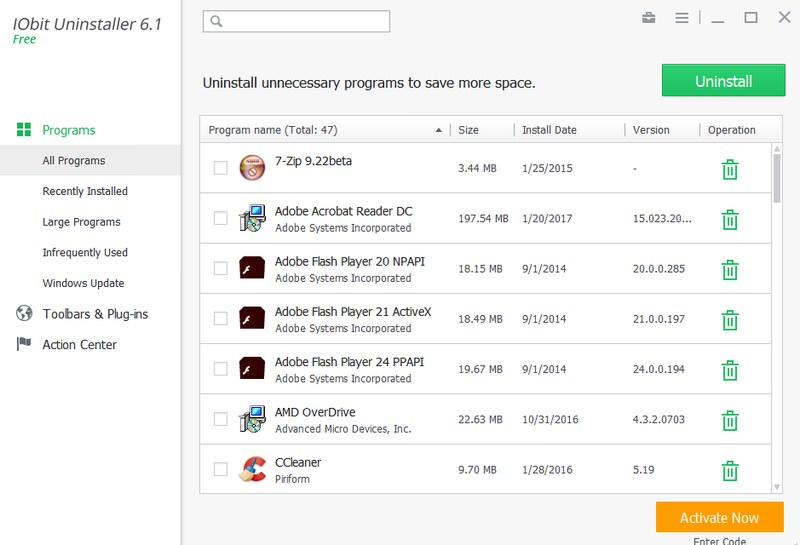
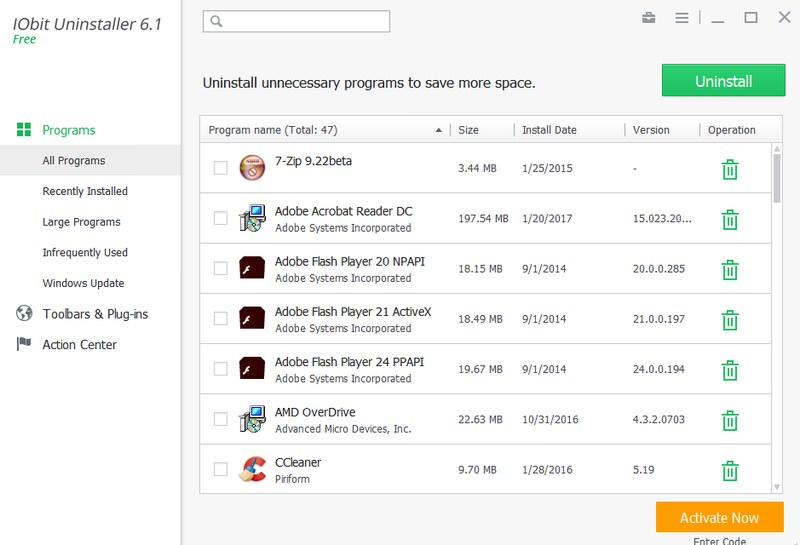
Apart from the data in the main directory, programs also create registry entries and other files in the system for different purposes. The Windows built-in uninstaller only uninstalls a program from its main directory and nothing more.
The other data stays in your system for no reason and accumulates over time if you don’t delete it, leading to slowdowns and storage waste. You can use an uninstaller app like IObit Uninstaller that will delete all the connected data and ensure nothing is left behind.
I am using IObit Uninstaller for over a year now and it hasn’t disappointed me yet. It can uninstall programs in bulk and remove all the traces.
More uninstaller apps:
5. Antivirus and Malware removal programs
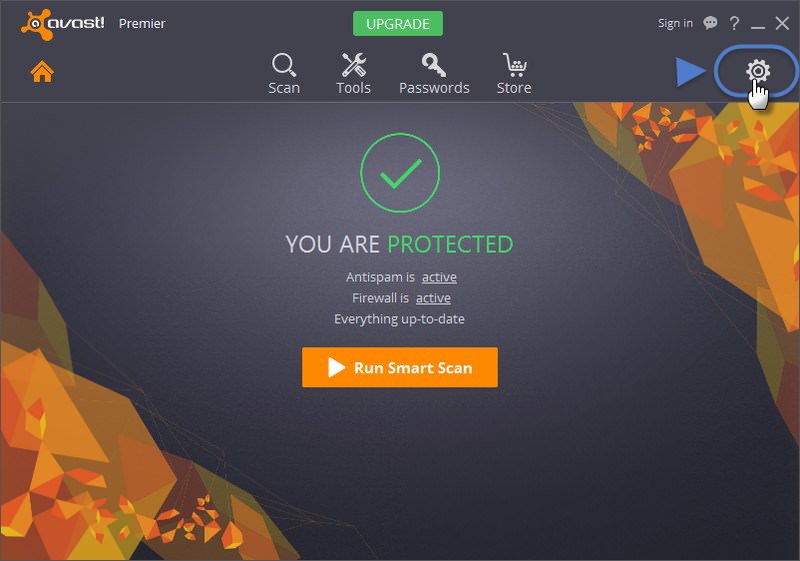
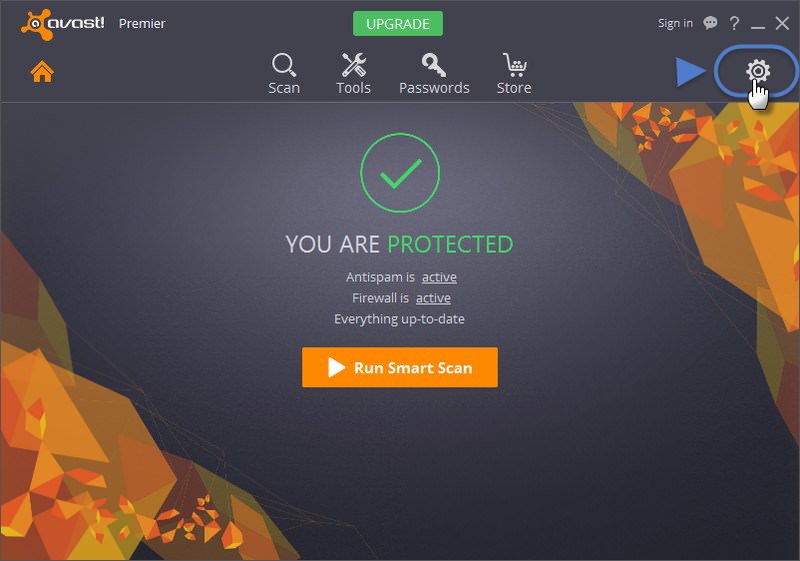
Malware and viruses are always developing and a new virus threat arises every day. Antivirus software are there to fight them and ensure your PC stays safe.
Though there are many antivirus programs available, but Avast has a reliable free antivirus program. It has real-time protection feature with powerful scanning and network protection.
Other antivirus programs:
6. CPU and GPU temperature monitoring tools
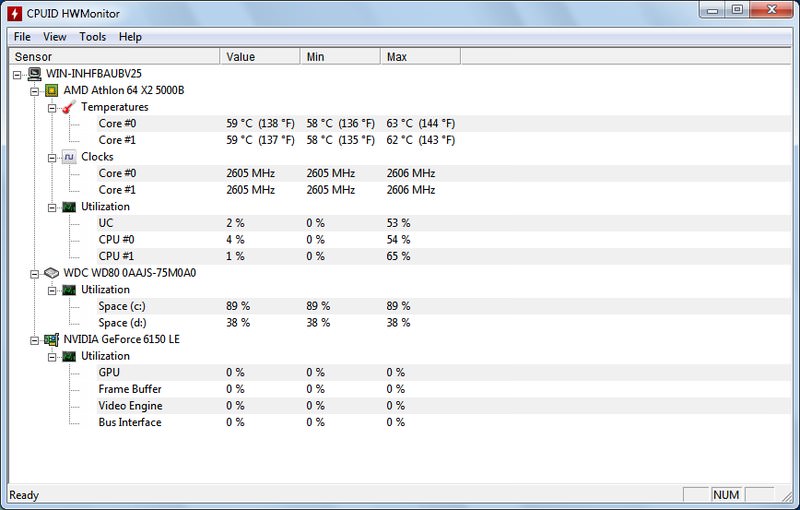
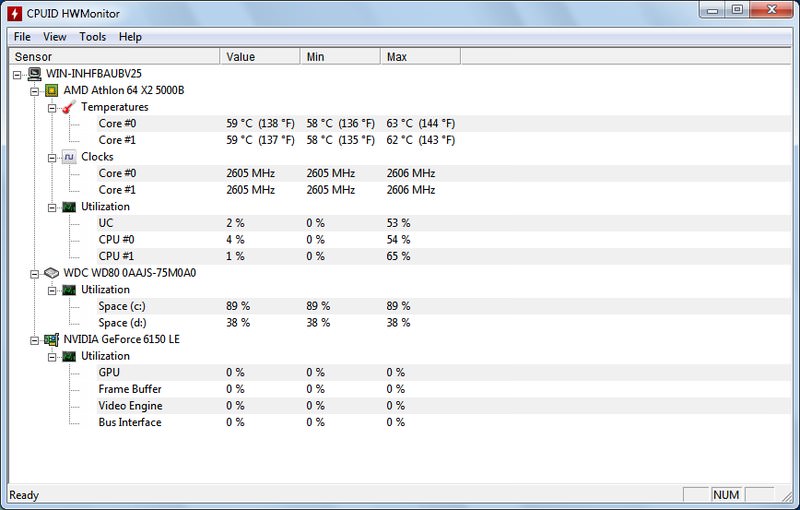
PC overheating is a really serious issue and it can lead to data corruption and even permanent damage to PC components. CPU and GPU are the main heating components and keeping a tab on their temperature will help you keep them cool when needed.
A PC temperature monitoring tool like HWMonitor will show current temperature of your CPU and GPU and their peak temperature as well.
Other CPU and GPU temperature monitoring tools:
7. Disk space analysis tools
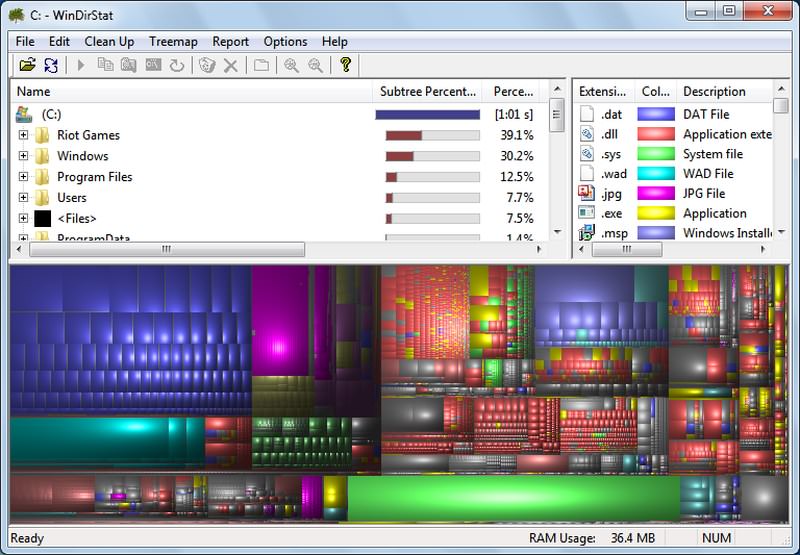
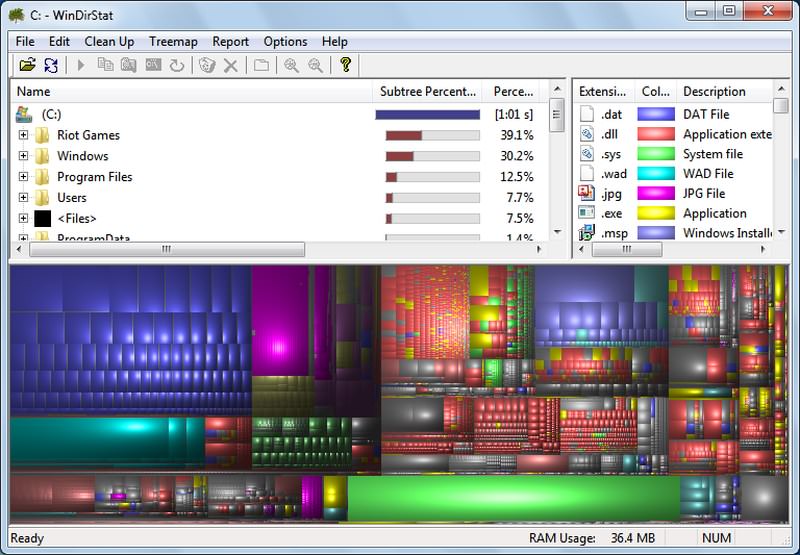
Understanding what is on your PC will help you keep your PC clean and free from unrequired data. Disk space analysis tools (interlink my article "Disk space analysis tools" when it’s published) scan your PC and show you all your data in an easy to gulp manner.
I personally love WinDirStat disk analysis tool for this purpose. It’s a really simple tool that creates a handy data tree to show all types of data on your PC and makes it easy to see which type of data is taking most space. It also makes it easy to navigate and manage data right inside its interface.
Other Disk space analysis tools:
10 Best Disk Space Analyzer for Windows 10
With the improvement in the quality of media files, games and software, our computer systems are becoming hungrier... Read more
8. Hard drive health monitoring tools
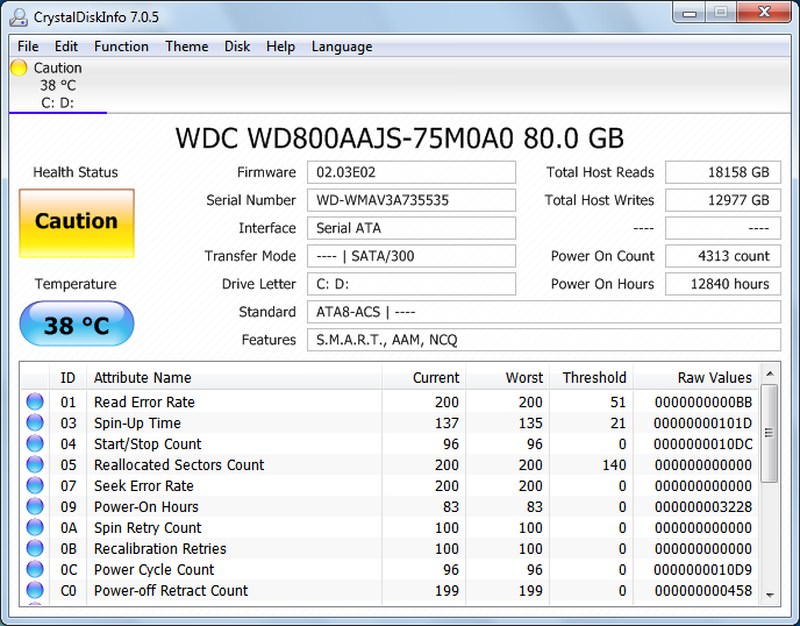
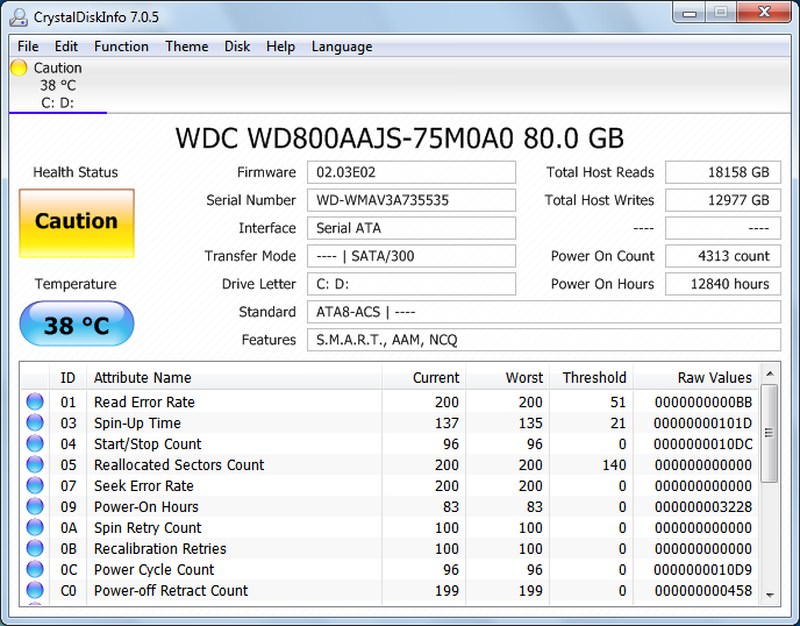
Hard drives have limited life and they can be easily damaged or get corrupted over time. You need to keep a tab on your hard drive’s health to save your data and be prepared for the inevitable.
CrystalDiskInfo is the tool of my choice for hard drive health monitoring that is extremely easy to use and offers comprehensive information. It sums up hard drive health and lets you know if it’s working fine or if there are any problems. It also shows information like hardware type, temperature, and specification.
Other Hard drive health monitoring tools:
9. System Information Tools
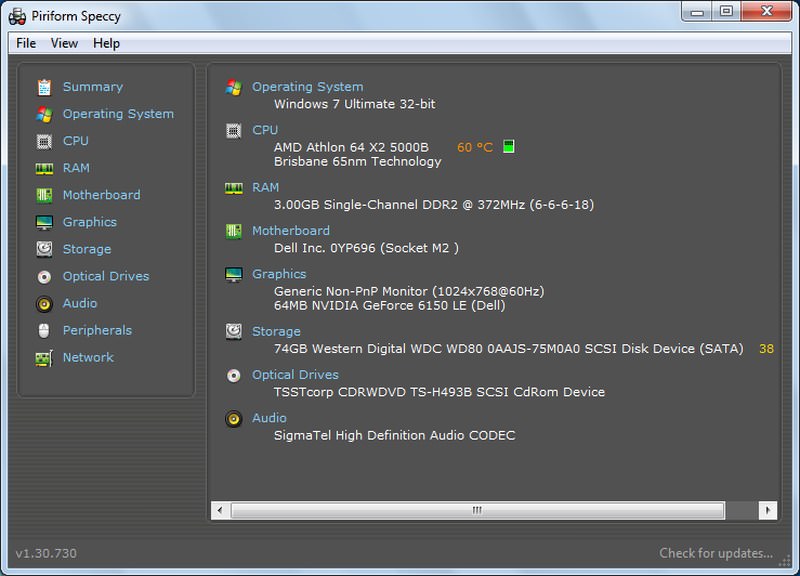
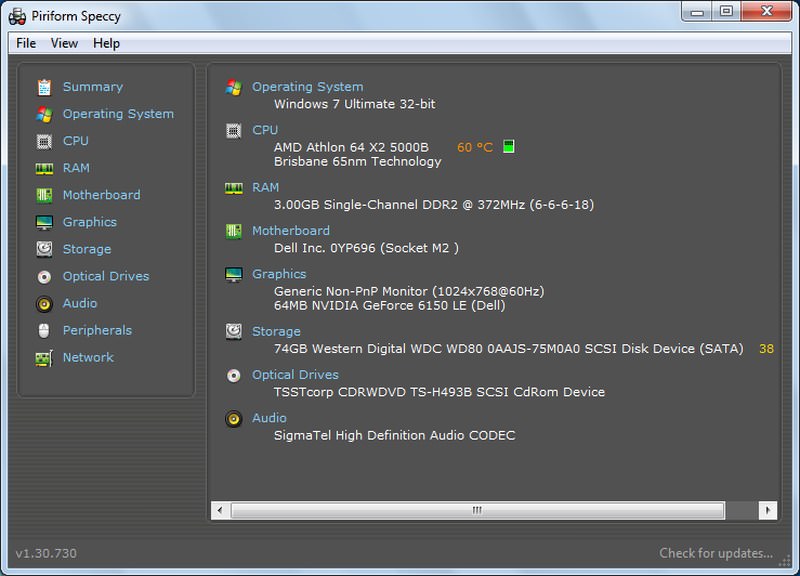
System Information Tools provide all the information about your PC software and hardware components. Such as speed and type of CPU, GPU, RAM, Motherboard, and hard drive, etc.
These tools may not actively help in PC maintenance, but they are very handy to have when your PC faces a problem or need to make changes to the hardware of the PC. For example, you may need to provide your PC specification to a technician who is trying to help you with a PC problem.
Windows also has built-in system information tool that is honestly quite comprehensive. However, if you need even more details with easy navigation and export features, then Speccy is a great tool. It shows extensive information about your PC, including information about network, operating system and connected devices.
I also really like it’s real-time data tracking that shows changes in value in real-time, such as temperature.
Others system information tools:
10. All-in-one Utilities
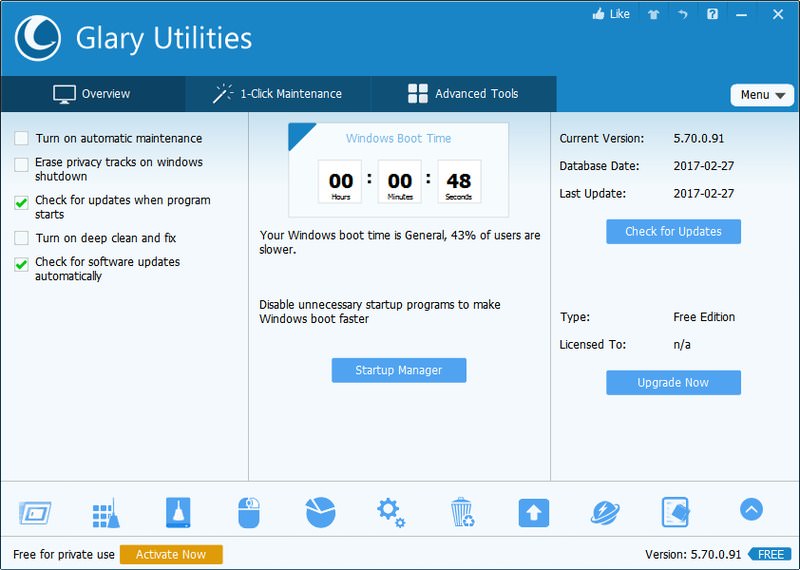
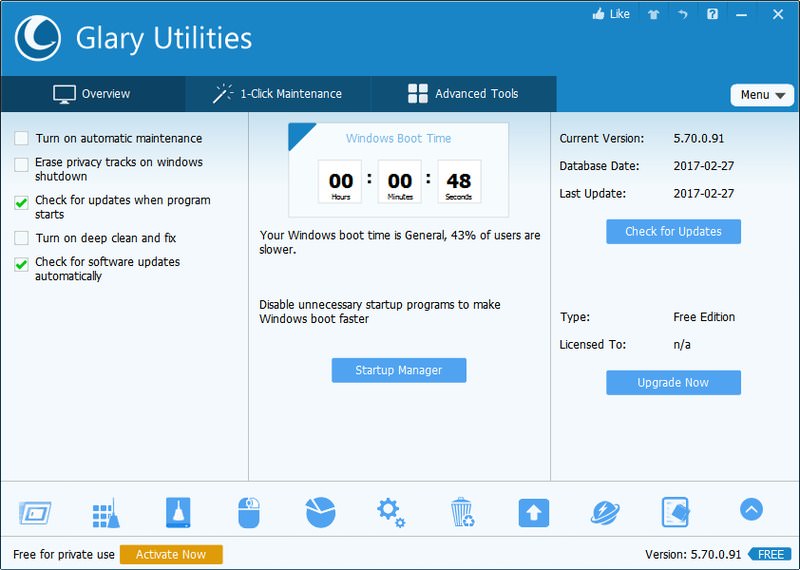
The above tools are great at their job, but there are some really cool all-in-one utilities that offer multiple PC utility software in a single package to automatically optimize performance and fix problems. Of course, they are usually jack of all trades but master of none, but they are definitely worth a look.
I have used Glary Utilities in the past and it has some really cool tools. Most of the tools I have mentioned above are available in Glary Utilities suit along with some extra tools like startup manager, explorer, security checker and more. It also has a built-in performance booster to speed up the PC.
Other All-in-one utilities:
Bonus
You can also get a registry cleaner to keep things tidy. Although registry cleaners don’t help too much with speeding up the PC and modern operating systems can manage registry quite well, but they are still worth having at desperate times.
If you don’t clean your registry at all, then over time there is a chance the registry may get corrupted and lead to slow downs or software errors. If you face such a problem and can’t seem to find the solution, then try cleaning the registry to see if it helps.
I like Wise Registry Cleaner for this purpose as it makes it easy to clean the registry and also has a feature to defrag registry. After I cleaned and defragged registry of my old PC with Wise Registry Cleaner, I noticed a huge performance boost. So there’s a chance you may find it useful too.
Ending thoughts
All of the aforementioned tools are either free or have a free version that is comprehensive enough to be used at home without problems. So you should have no problem maintaining your PC for free. If you know any other reliable tools to maintain a PC, do share with us in the comments.
The post 10 Best Maintenance Tools For Better PC Performance appeared first on Hongkiat.
Posted by: https://anaheimsigns.com
No comments:
Post a Comment