Recording and producing audio clips has gotten easier in recent years, so easy that it’s probably one of the reasons why so many people these days have decided to launch their own podcasts.
Technically speaking, a podcast is just an audio recording delivered periodically through syndication feeds (RSS). Your podcast can be anything: music, story telling, interviews, various talks, etc.
More than that, nowadays we can share our recordings with the whole world with ease (through iTunes and other directories). All this makes podcasting quite a cool thing to do if you have the desire to put in some work and you’re not afraid to hear your voice recorded.
But how do you go about doing this effectively? Well, we’re here to help.
22 Free Digital Audio Editors to Download
Whether you want to show off your inner artist, want to edit some audio commentary or customize some... Read more
The problem of sound quality
The most important characteristic of a good podcast is audio quality. Not content quality; audio quality.
No matter how great your content is, no one will listen to it unless the experience itself is pleasant. It would really be a big loss if your great content got obscured by bad audio. It renders the whole process pointless.
Some of the things you have to handle are:
- noise,
- background sounds,
- dynamics, and
- good mixing.
Equipment & Software
It is important that you have some decent recording equipment. For podcasters, the ‘good-enough’ package is usually just a good USB mic (like Samson C01U).
Basically, the rule of thumb is to spend more than $60 on your mic; note that this excludes all kinds of headset mics.
As for software, there are professional apps like Sonar X1 or Studio One, but to use them is a big learning curve. You need to spend time learning how to figure them out.
These apps are only necessary if you’re a musician who’s recording multiple tracks, using multiple effects, and processing audio for a CD release.
If not, I’d advise you to use Audacity, which is free, easy to use and good enough. You can record a track, process it, save it, or distribute it to podcast directories. Alternatively, you can use live broadcasting.
If you prefer recordings, skip this next section.
Live Broadcasts
Live broadcasts aren’t difficult, and to be honest, involves a lot less actual hour-for-hour work.
When you’re broadcasting your podcast live, you don’t have to take care of any post-processing. Everything is transmitted right away over the Internet to your listeners. The only part that’s actually more challenging is to get an audience to tune in.
From a technical point of view, you can do live podcasting from your own computer but this may strain your bandwidth, and the experience may not be optimal for your audience.
Doing it through an external server is a better idea, as it gives you confidence that your live program can be delivered to every listener around the world.
You can try various audio streaming servers like this IceCast hosting, or other platforms running on the IceCast technology.
These live casting services also deliver a piece of software that makes connecting to your server and sending your live stream very straightforward.
Recording
Doing podcasting the traditional way starts with a recording session. Before you begin, make sure that the environment you’re in will allows you to record a relatively noise-free track.
Unless you’re recording in a dedicated studio room, some basic rules are:
- pick a room with a lot of furniture in it (it will consume the echo effect)
- close all the windows and doors
- turn off your TV, radio and any other sound-emiting devices
- and place your mic away from the computer so it doesn’t pick up computer noise
Recording with Audacity
Recording with Audacity is pretty basic. Start by configuring your mic under Preferences > Devices. Create a new track and hit Record.
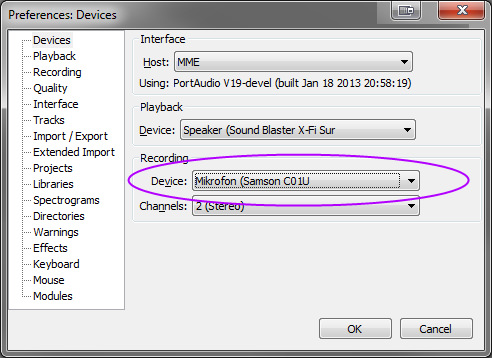
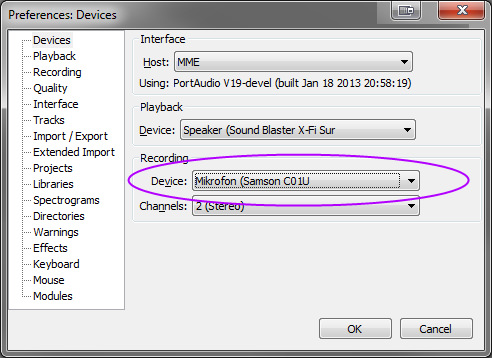
Start by doing a test recording. Just record for a few seconds, and check if everything went well. This is done to make sure that the recording is working. It’s better to find out now rather than after you have completed your full podcast.
If you face any hiccps during the actual recording, you don’t have to stop the session. Just keep talking and then deal with the problematic parts in the editing process.
Most podcasts are usually between 20 and 40 minutes. I’m not saying that it’s a must, but you probably shouldn’t make yours longer than necessary.
Who has the time to listen to someone talk for a full 30 minutes? Plan what you have to say.
Editing
Removing noise
The reality is that no matter what you do, your mic is always going to pick up some noise if you’re recording in home conditions. This is another reason why I love Audacity. It lets you get rid of white noise.
It’s a two step process: select a blank space on your track (like a long pause). Go to Effect > Noise Removal and click Get Profile. This creates the noise profile of your track. Then, select the whole track, go to Effect > Noise Removal and click OK. This will get rid of the noise.
In the second step, you can play around with the settings if the results you’re getting are not satisfactory.
Audacity usually does a great job at the first try, but some tuning up might be necessary in some cases.
Here’s the full tutorial on noise reduction in Audacity if you’re interested.
Equalizer
Equalization is usually the first step for standard voice processing. Basically, it makes your voice sound a lot more interesting and enticing to the listener.
In most situations, you will find the raw recording of your voice to be not deep or clear enough. Both of these issues can be fixed with an equalizer.
Select your whole track and go to Effect > Equalization. This is what you’ll see:
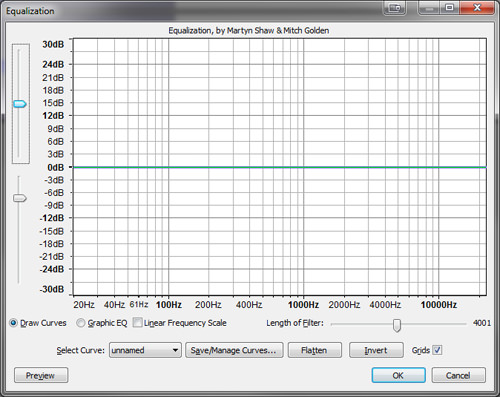
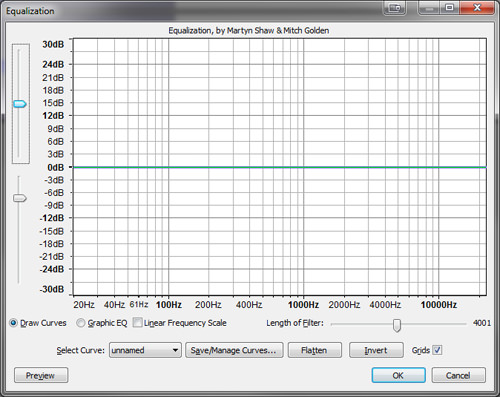
To make your voice sound deeper, grab the line on the left and bring it up a bit (see shot).
To make everything sound ‘crisp’, do the same with the line on the far right. In most cases, the middle range doesn’t need adjustments.
Here’s an example result:
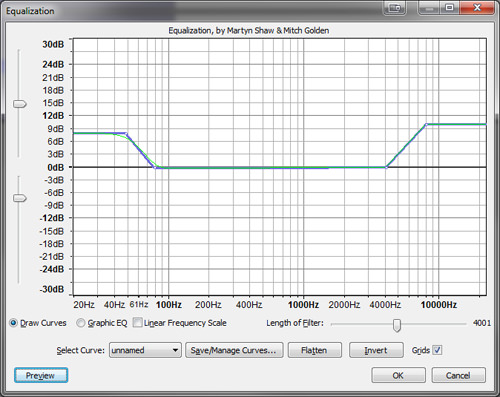
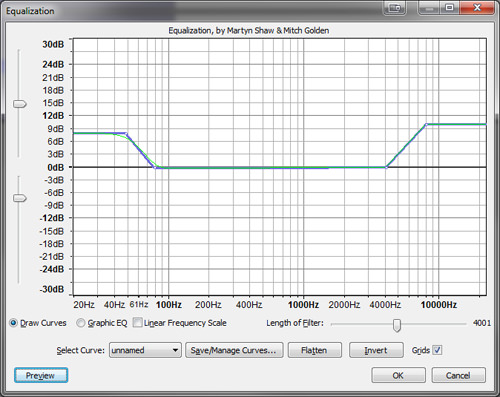
You can experiment with this to find the perfect spot for your voice. The above was how it worked for me.
Compression
Compression is when you reduce the volume of loud sounds or amplify soft, hard-to-hear sounds. It compresses the dynamic range of the track.
This process makes your audio much more pleasant to listen to. Compression is important because it’s impossible to speak with the same volume throughout the whole recording.
There are always parts that are louder and others that are quieter.
To apply compression, select your whole track and go to Effect > Compressor.
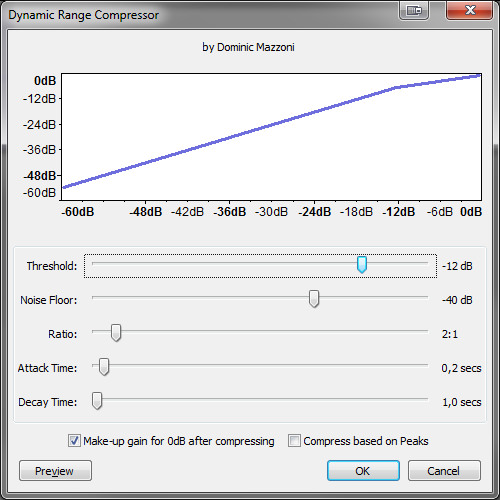
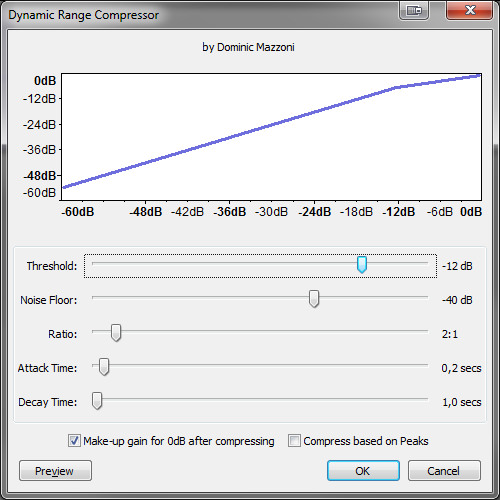
The most important parameter is the threshold. You can start setting it to somewhere between -10dB and -14dB. Preview the changes, see if you like them (has every loud sound been reduced?) and adjust if needed.
Publishing
This is the final step in this process. When it comes to publishing your work, export your recording as an MP3 file (File > Export). MP3 will make your podcast accessible to everyone.
Hosting your MP3 file (and your podcast) is something you can still do on your standard server, but it can create a lot of problems with data delivery and bandwidth.
File sizes for audio, even though is smaller than video, can consume your bandwidth pretty quickly. It’s a lot better to either send it to Amazon EC2, or some other cloud services, or to publish the whole thing live like I described earlier.
So, what’s your experience with podcasting? Are you planning to launch one anytime soon?
The post Beginners Guide to Starting Your Own Podcast appeared first on Hongkiat.
Posted by: https://anaheimsigns.com
No comments:
Post a Comment