There are times when we think about deleting messages or chat history on our phone or computer either because of the limited space or simply because the conversation is irrelevant or embarrassing. But if you don’t know how to manage it properly, you may be at the risk of losing some important data too.
Here is a post that tells you in detail about deleting or clearing your messages in the macOS or iOS Messages app.
You’ll find everything from deleting certain messages to setting a delete time for your past conversation, in this post. So read on to know how to clear messages chat history.
38 iPhone Tips & Tricks You Should Know (2020)
Your iPhone is nothing less than a magical device that can do hundreds of functions and substitute many... Read more
Deleting messages on iOS devices
Delete specific message or image
- Launch Messages app.
- Tap on the conversation containing the message you want to delete.

- Tap and hold the specific messages.
- Tap More…
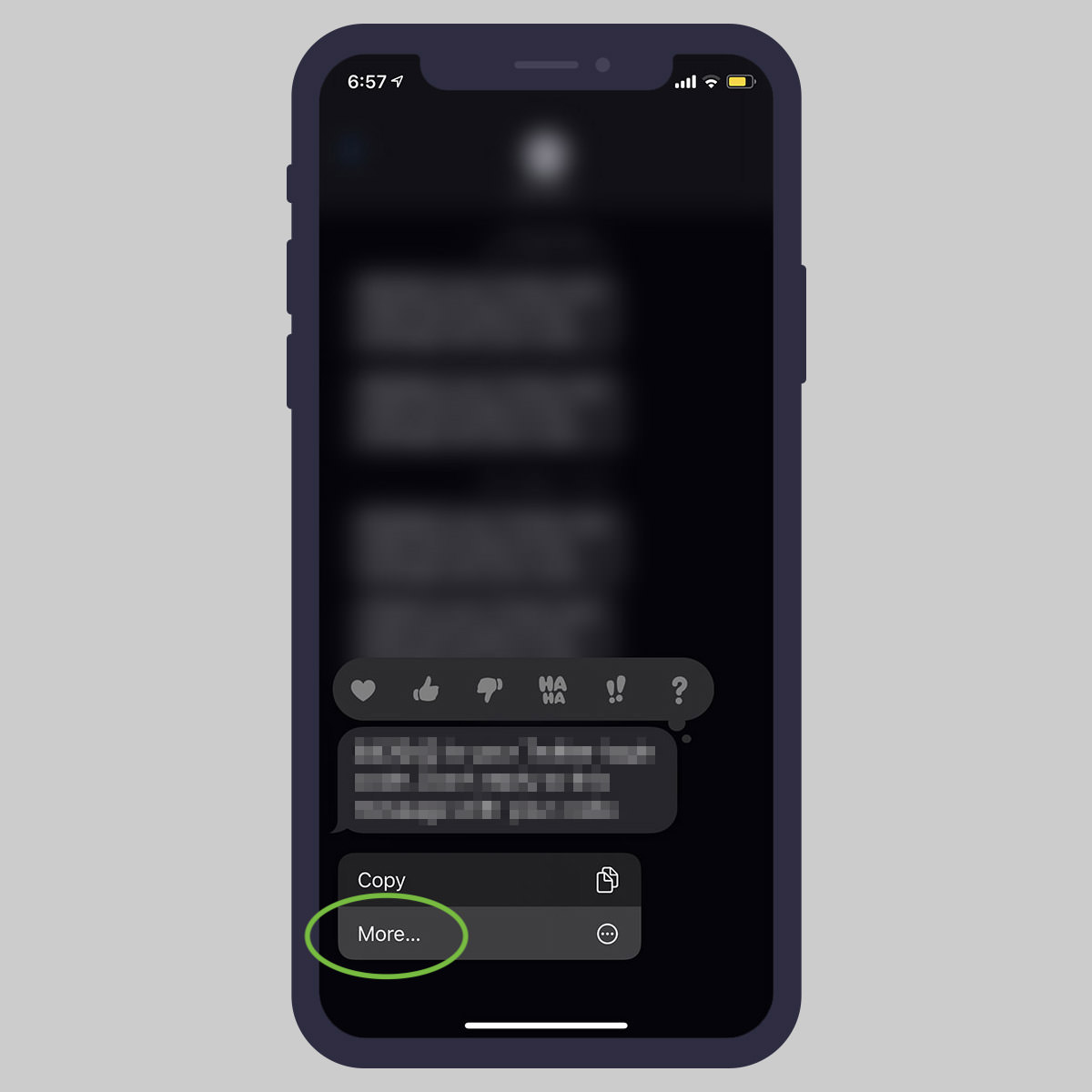
- Tap the circle on the left to check the messages you want to delete
- Once the desired messages are selected, tap the trash icon at the bottom left.
- Now tap Delete Message and the selected messages will be deleted.
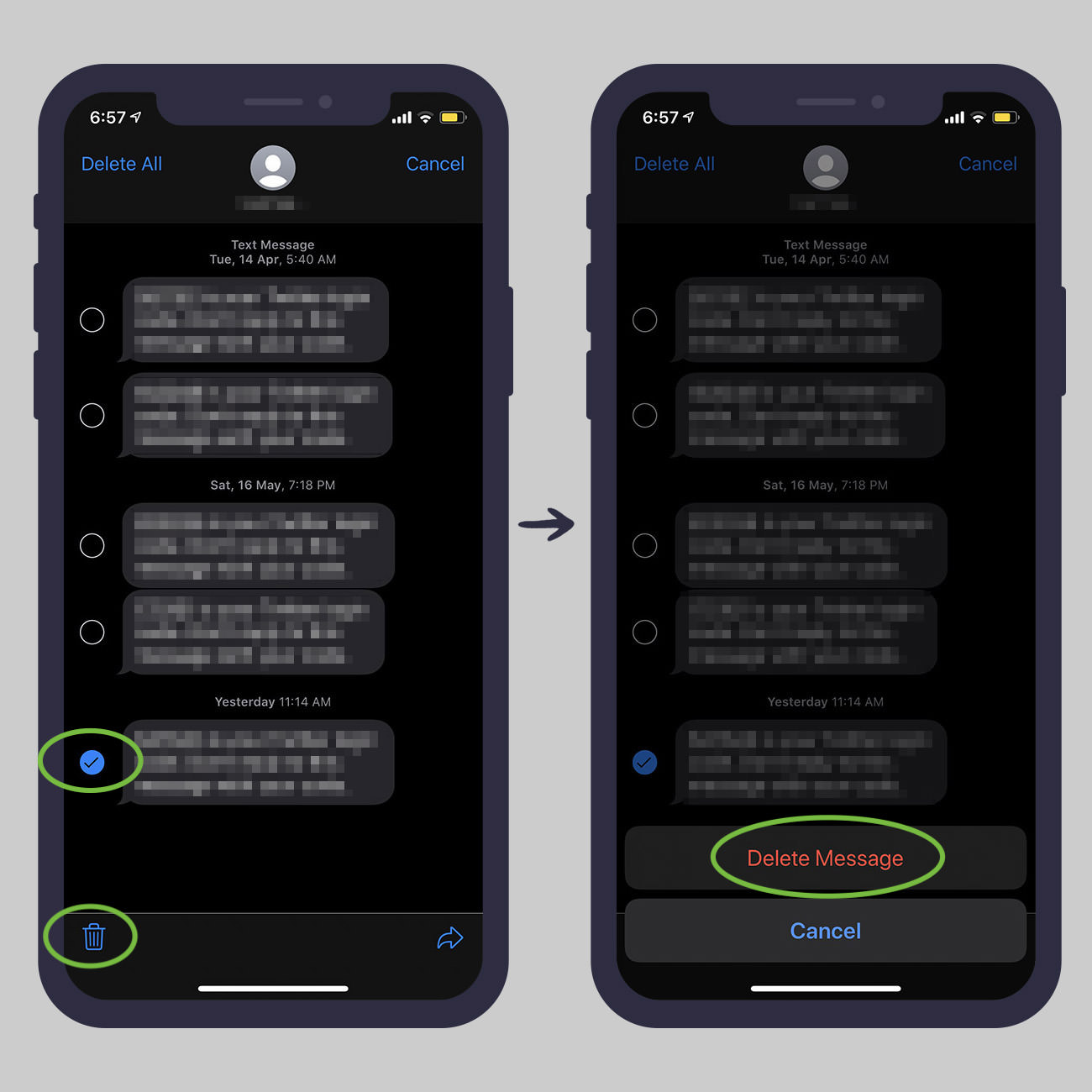
Delete all images in a conversation
- Open the Messages app.
- Tap into conversation containing the images that you want to delete.
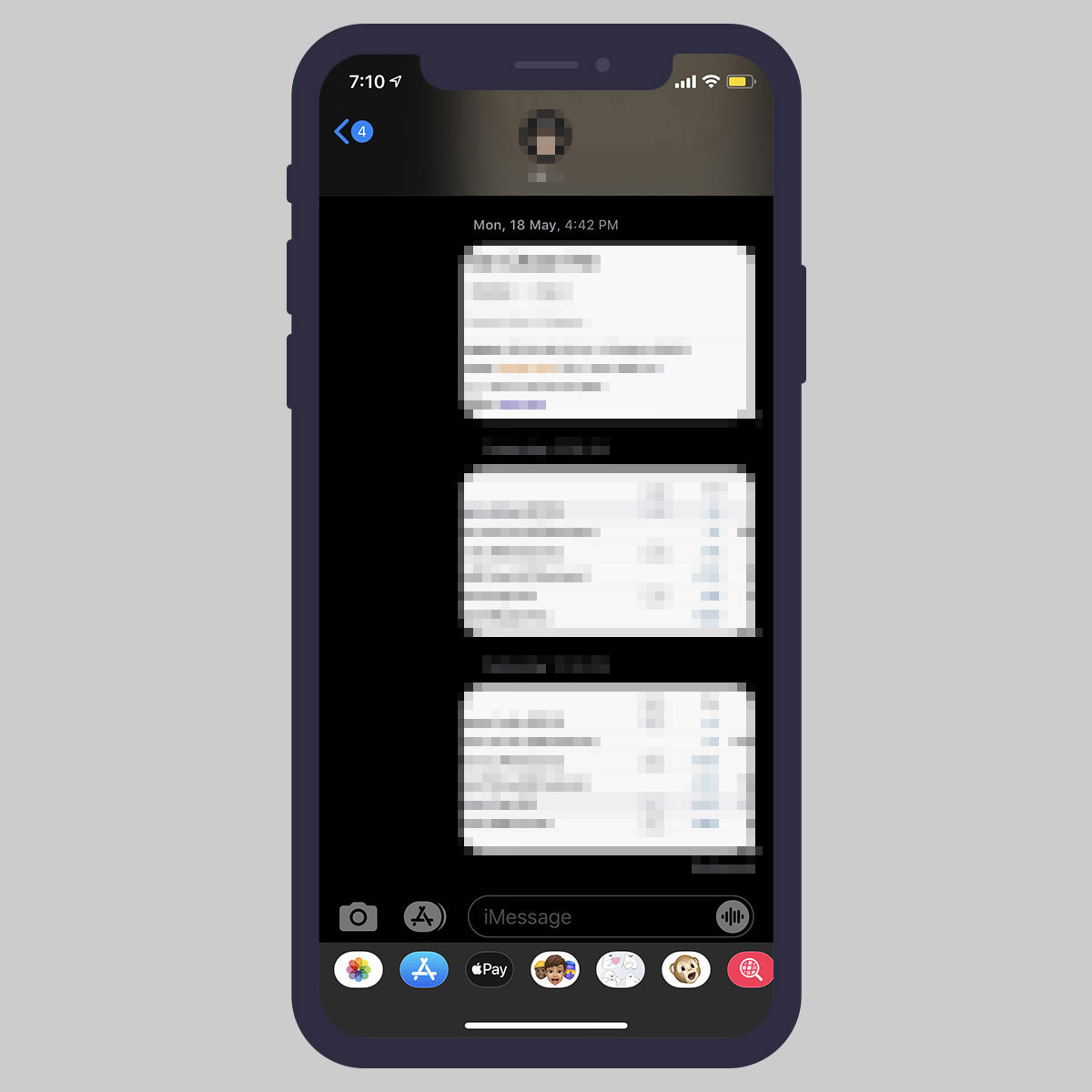
- Tap on the contact’s name on the top and then tap the Info icon.

- Under Photos, tap See All Photos.
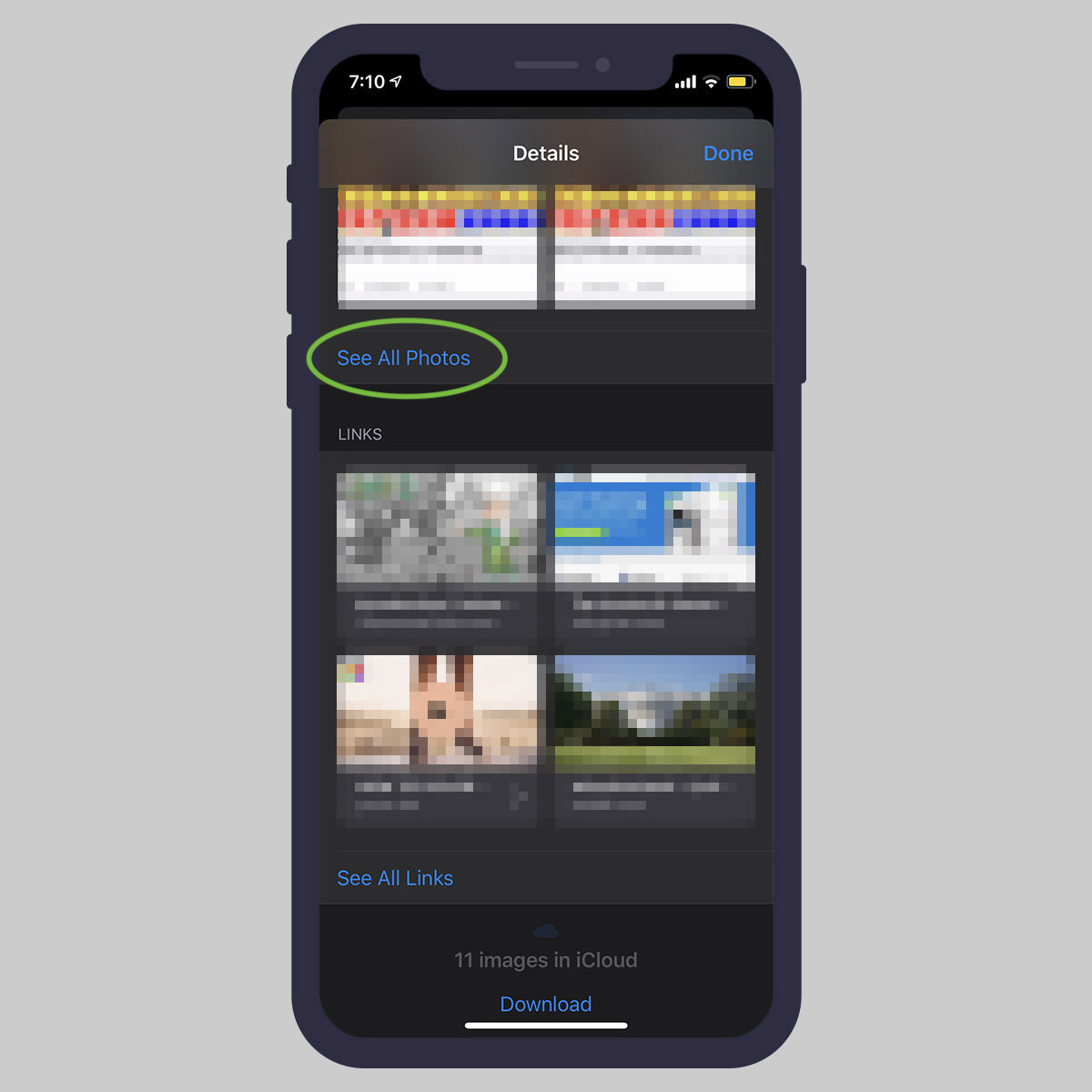
- Tap Select and then tap once on the photos you want to delete.
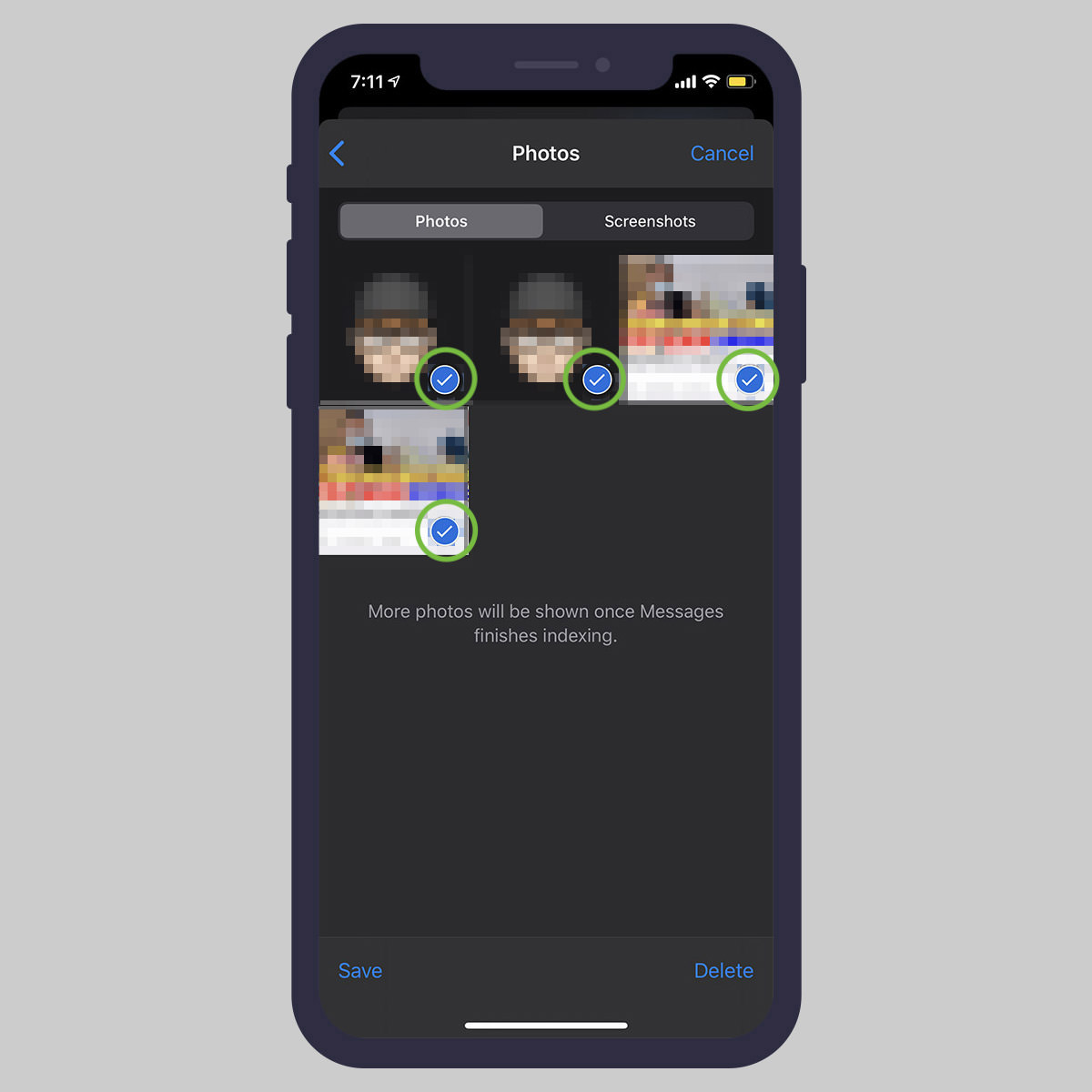
- Now tap Delete at the bottom of the screen.
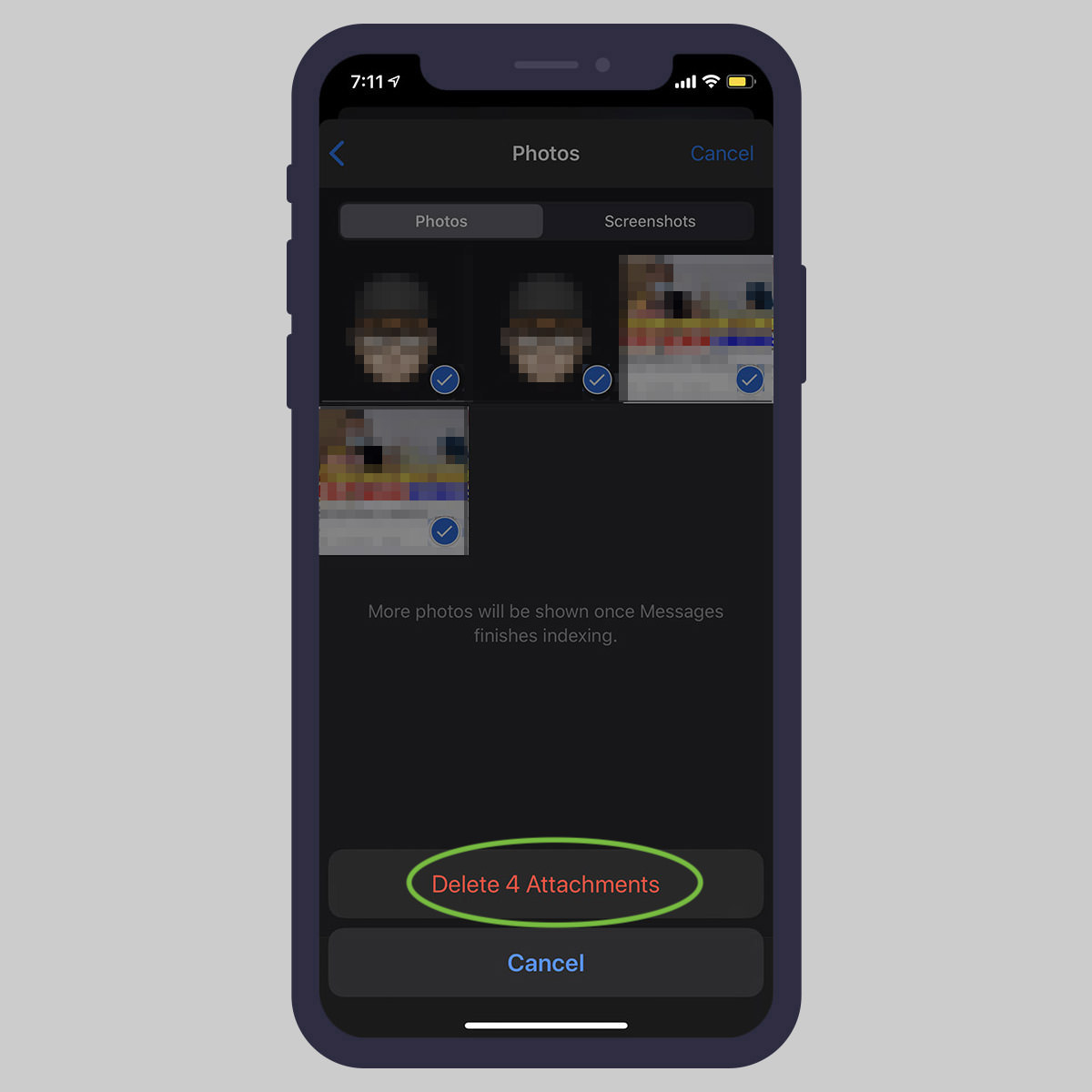
Delete an entire conversation
- Launch the Messages app.
- Swipe left on the conversation that you want to delete.
- Tap Delete.
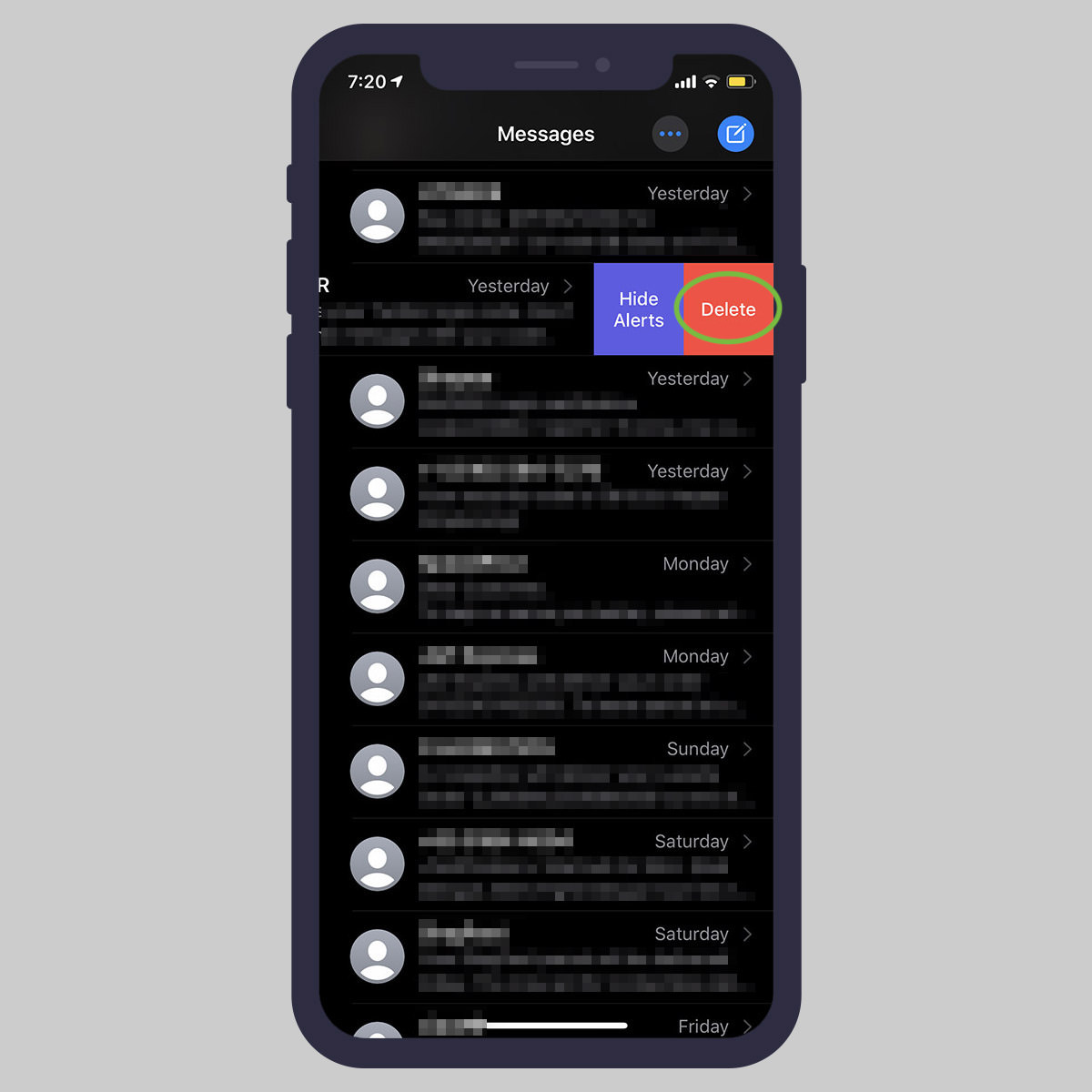
Set messages to be deleted after a certain time
- Go to Settings > Messages on your iPhone or iPad.
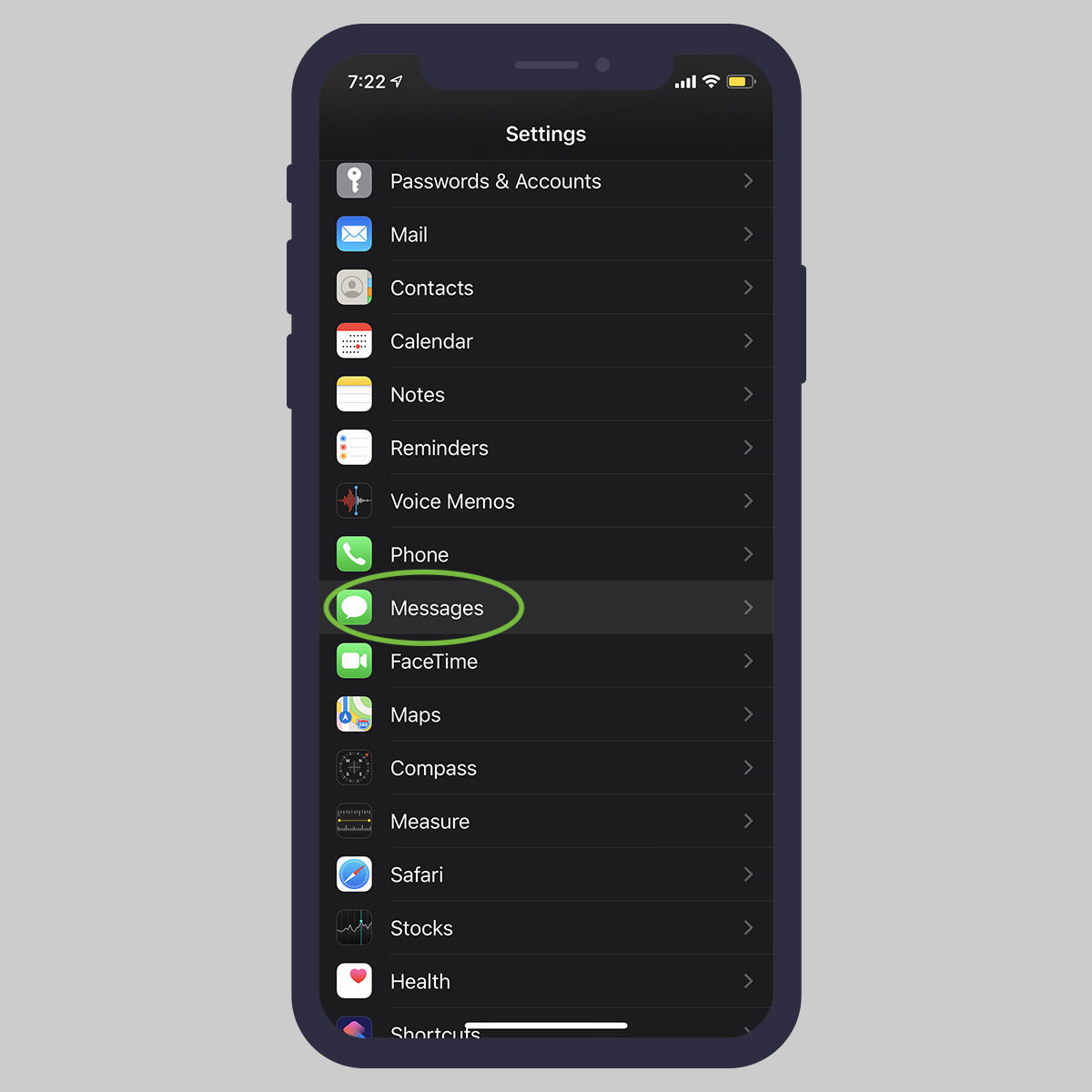
- Scroll down to Message History, and tap Keep Messages.
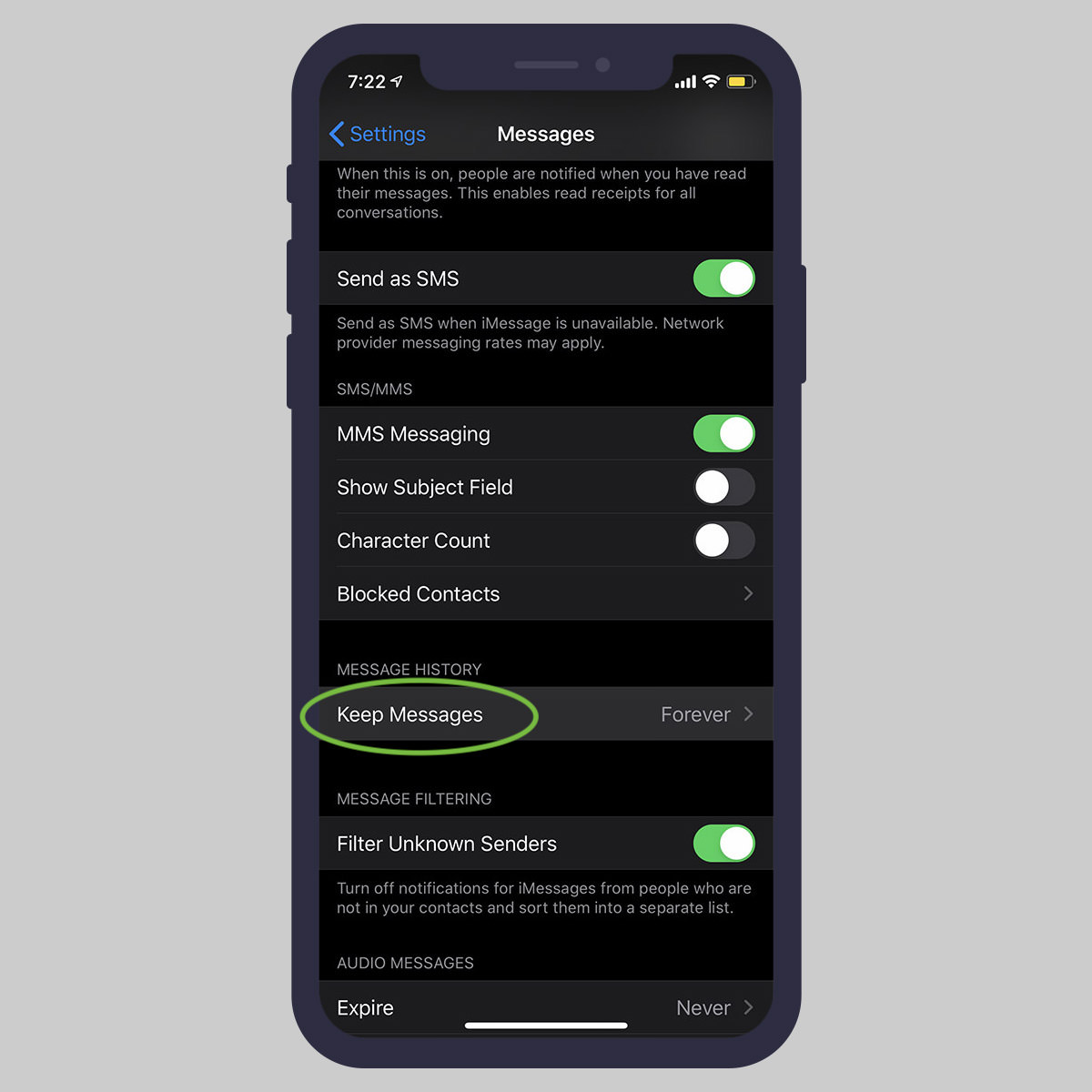
- Select either 30 Days or 1 Year according to your requirement.
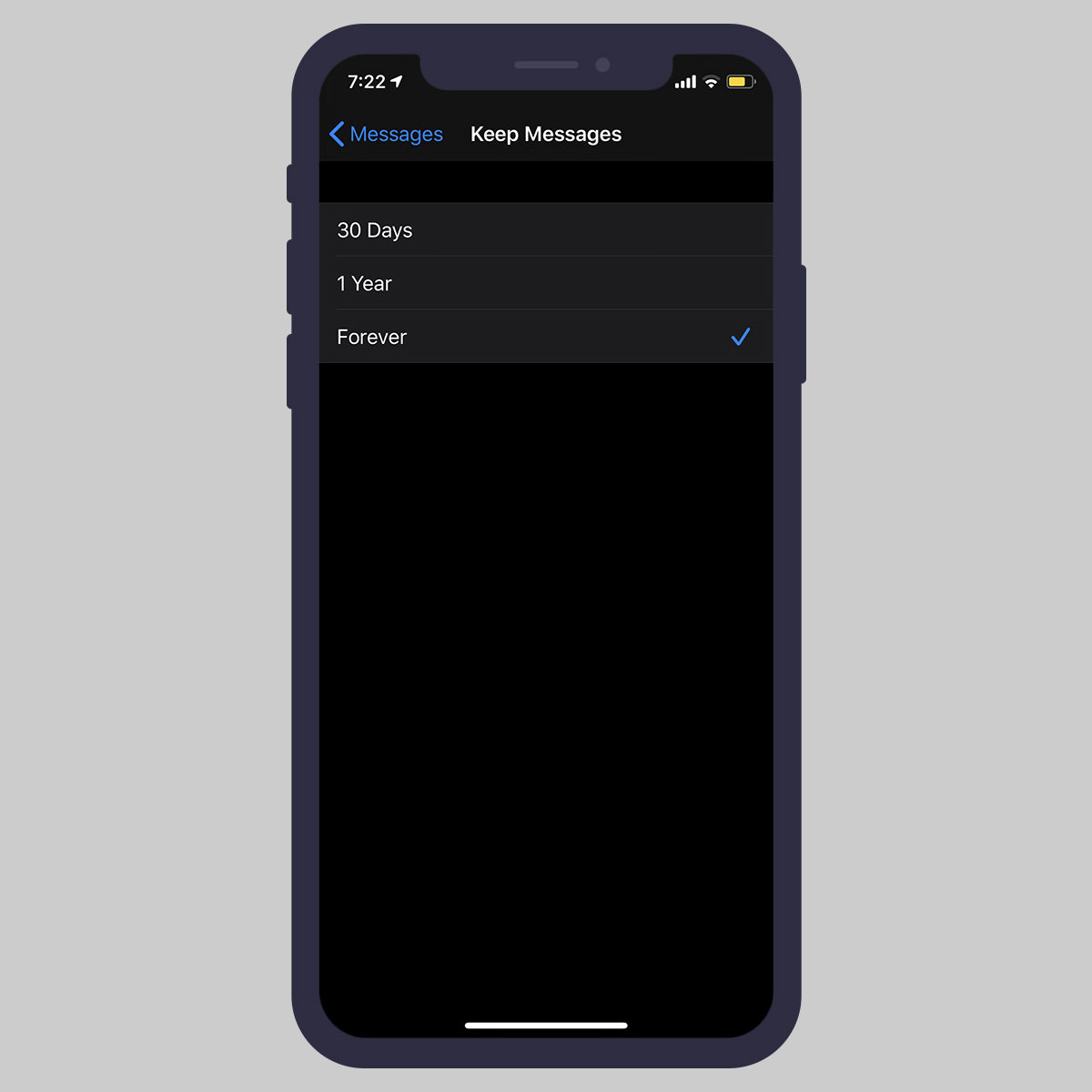
Delete messages in iCloud
- Go to Settings on your iPhone or iPad.
- Tap on your Apple ID.
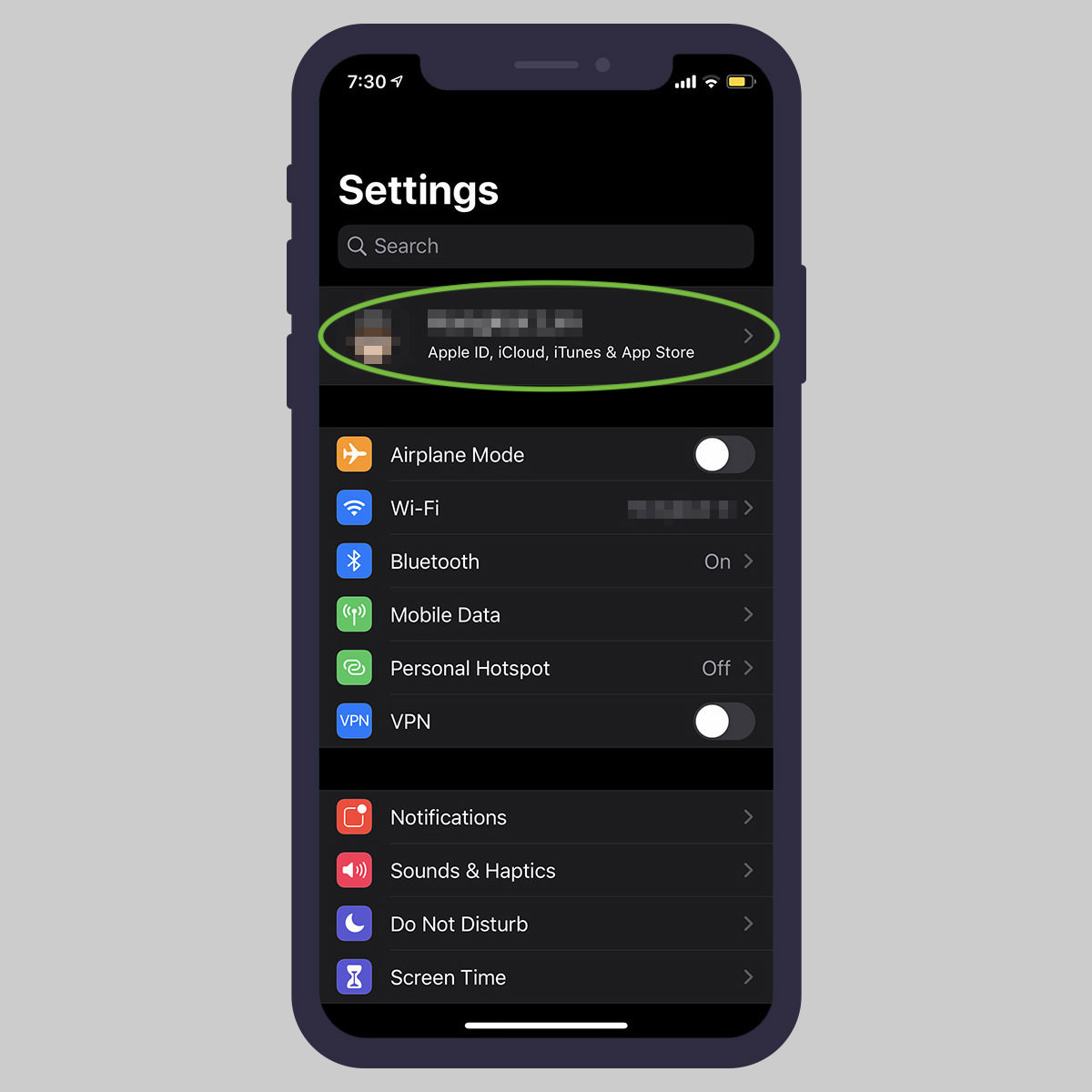
- Tap iCloud > Manage Storage.
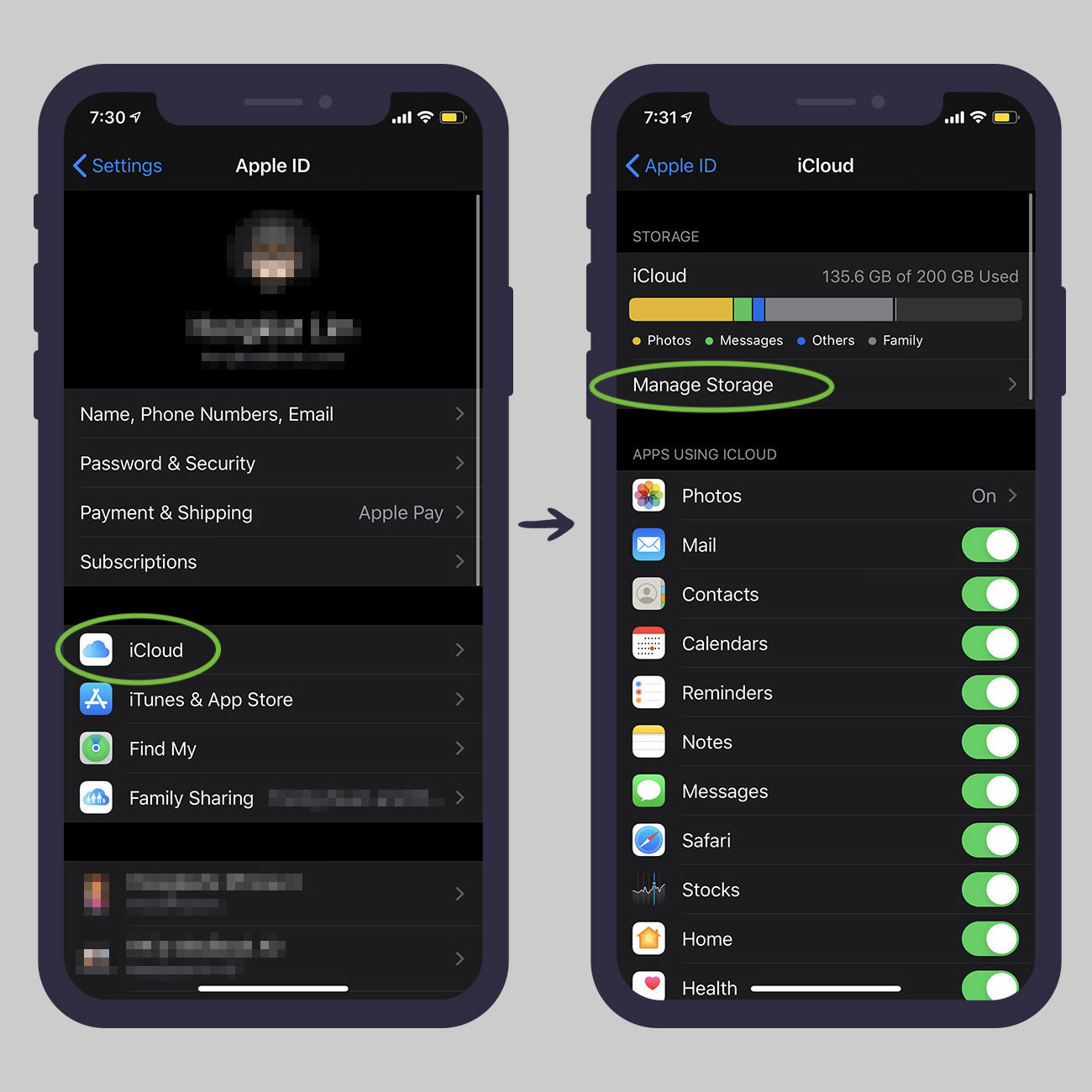
- Tap Messages.
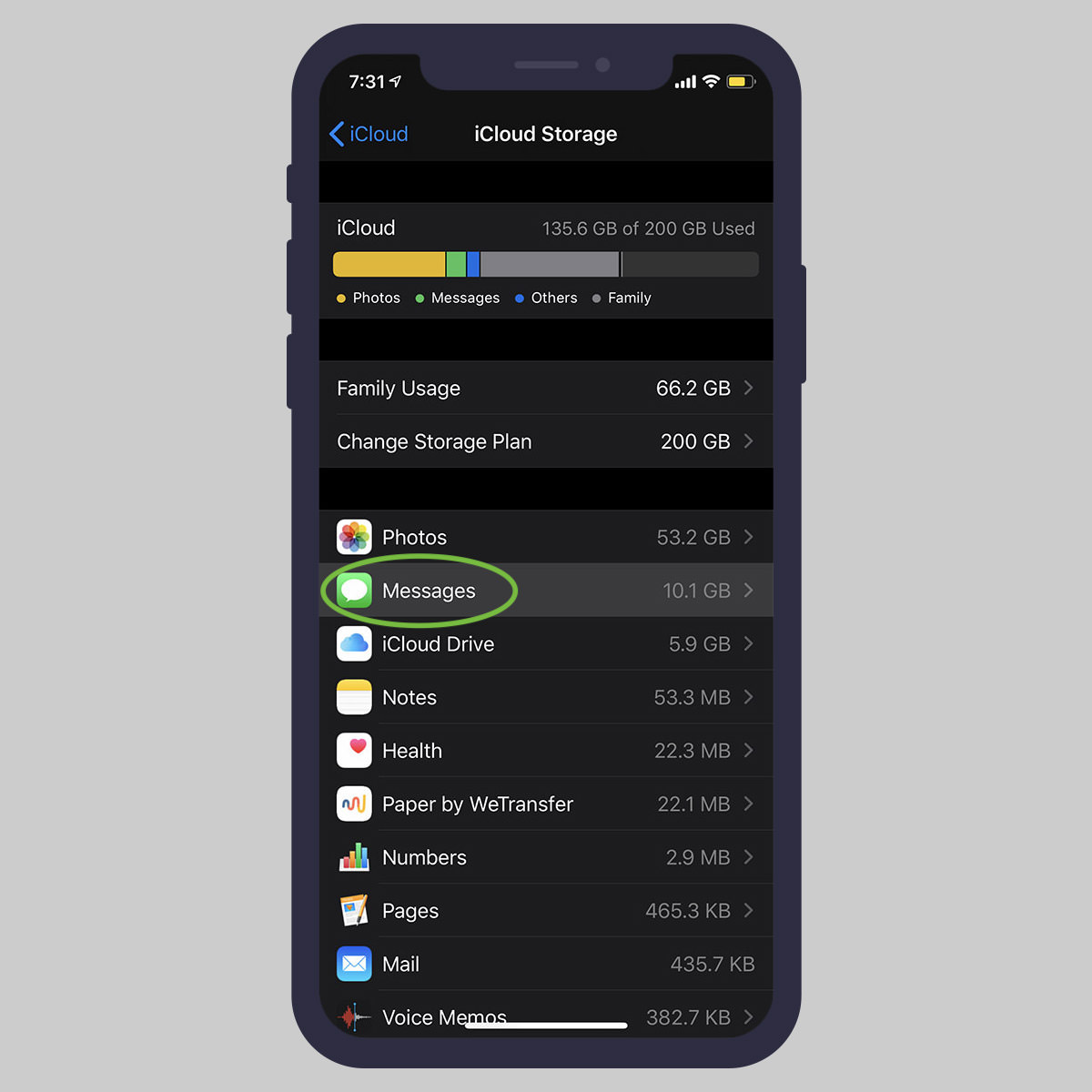
- Tap Disable & Delete.
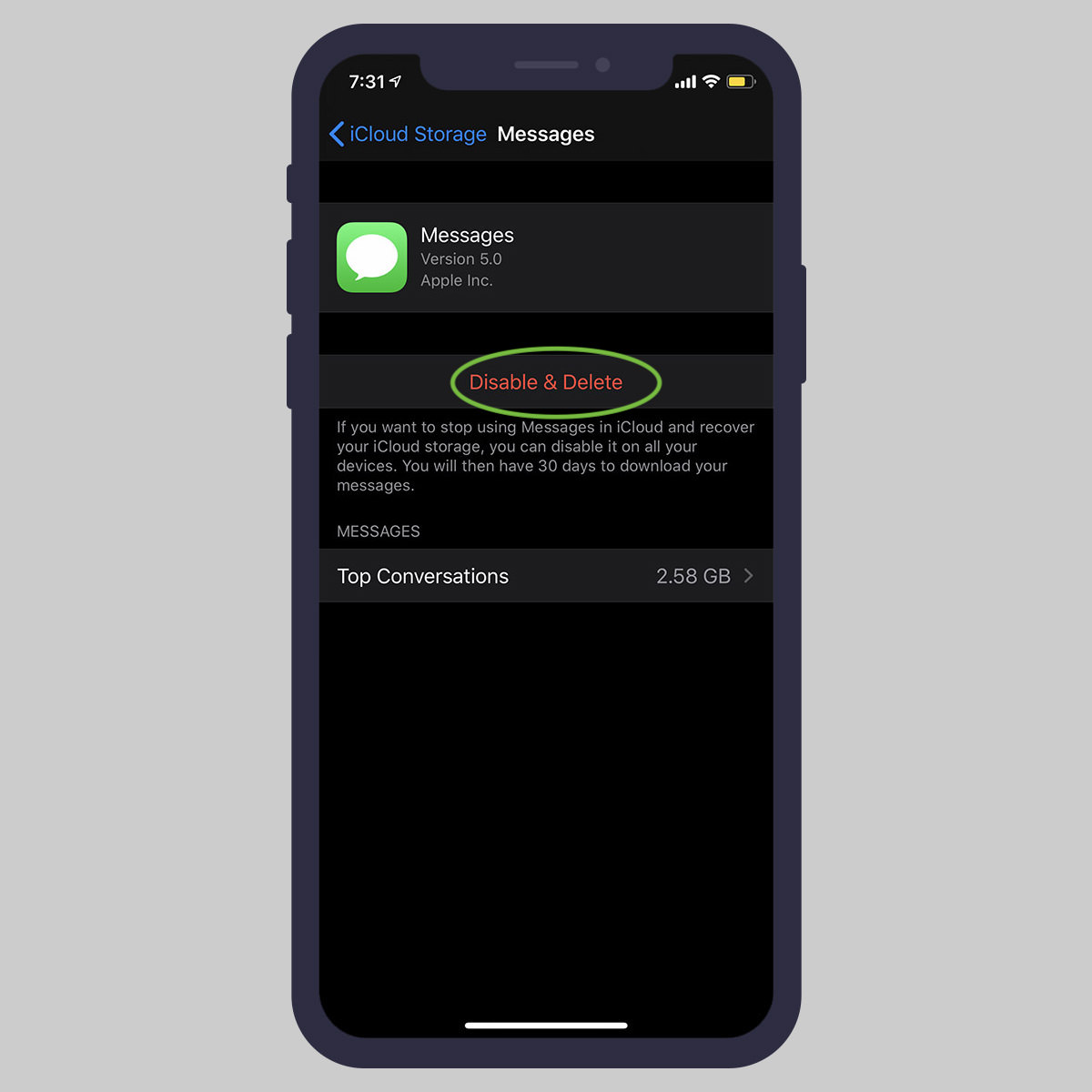
- Tap Delete Messages to confirm.
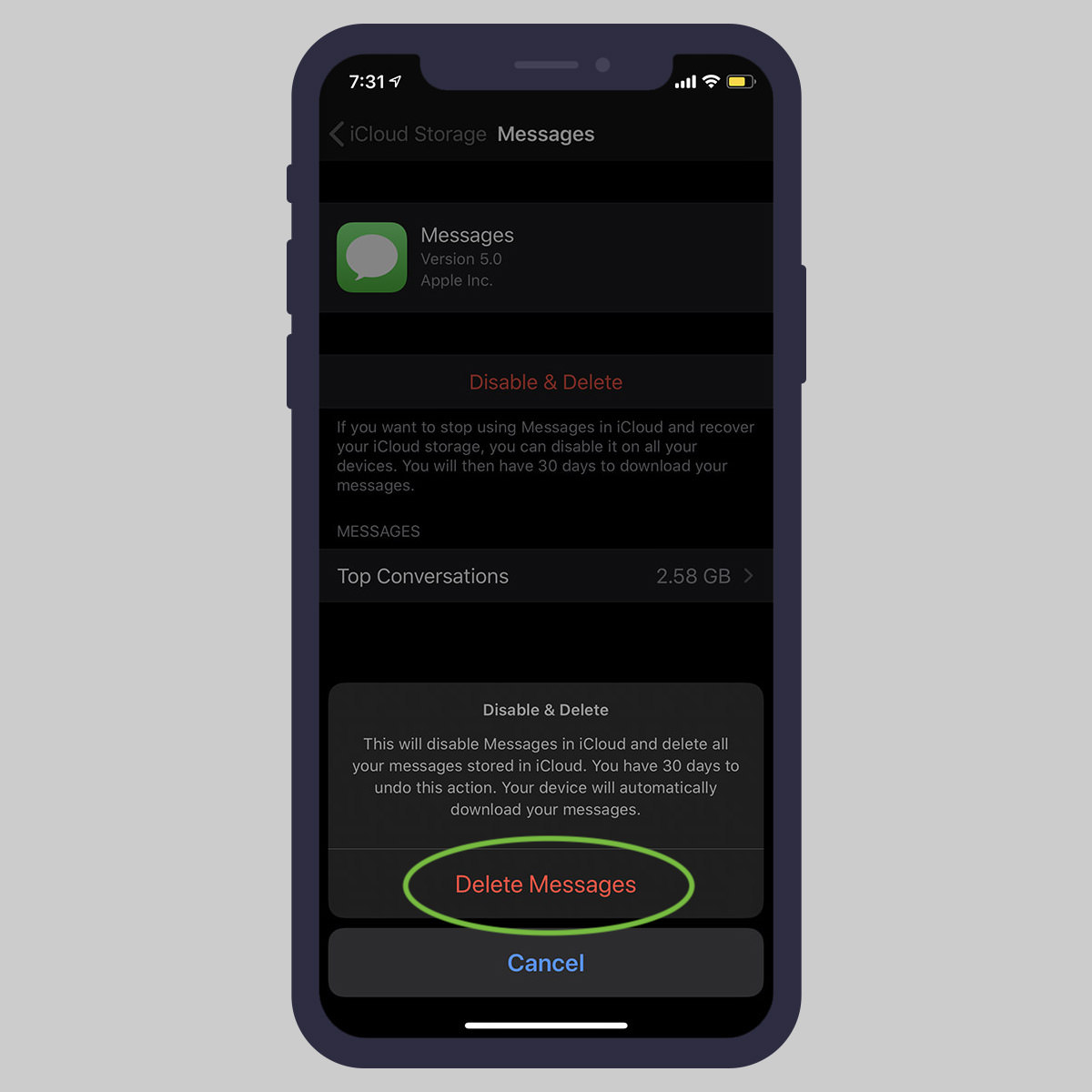
Note: Doing this will delete all conversations with all your contacts. To selectively delete messages from particular contacts, follow Step 1 to 4, then do the following:
- Tap Top Conversation and then tap Edit.

- Tap on the contacts you would like to delete messages of.
- And then tap the trash icon located on the top right of the screen.
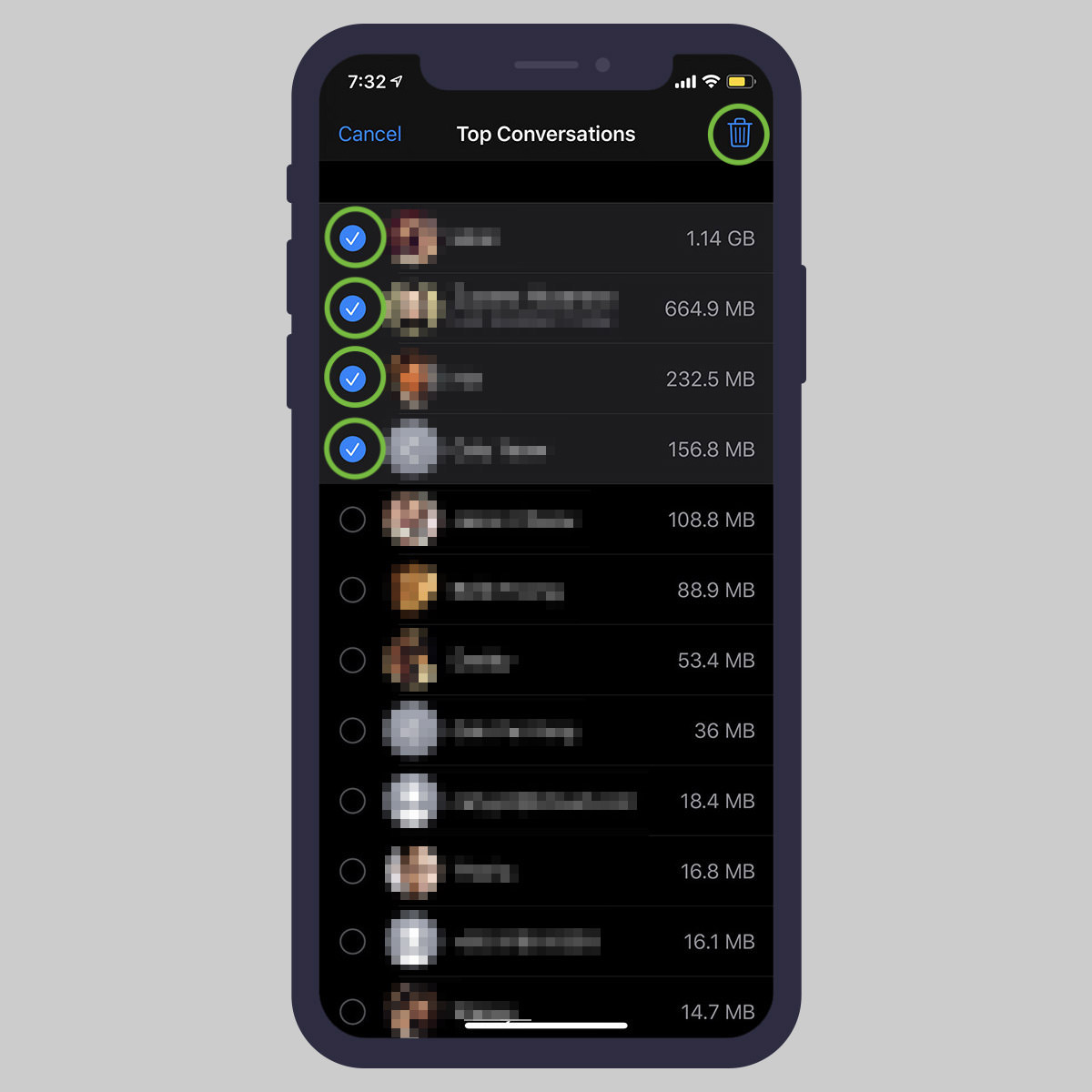
Deleting messages on macOS
Delete specific message or image
- Launch the Message app.
- Go inside the conversation containing the message that you want to delete.
- Right-click on the specific messages.
- Select Delete and then click Delete again to confirm.
Set messages to be deleted after a period of time
- Launch Messages on macOS.
- On the menu bar, select Messages > Preferences.
- Under Keep messages, select 30 Days to keep all chat messages for only 1 month, or select 1 Year for longer.
The post How to Clear iMessage Chat History From All Devices appeared first on Hongkiat.
Posted by: https://anaheimsigns.com
No comments:
Post a Comment